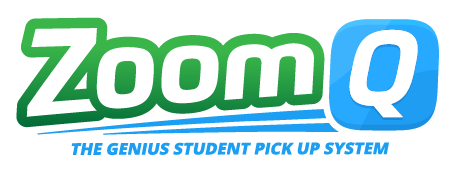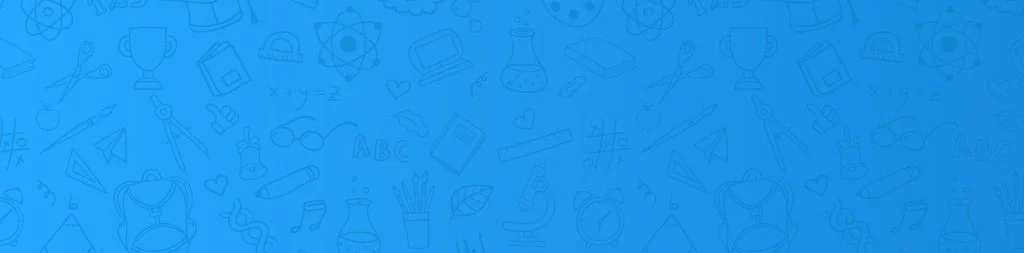
Getting Started with the ZoomQ Guardian App
New Guardian to ZoomQ?
Checkout our tips on using ZoomQ and getting started.
Already have the ZoomQ Guardian App?
Login Here!
New To ZoomQ?
Checkout our tips on using ZoomQ and getting started.
-
Go online to app.zoomq.com .
Do the forgot password process to set up your account.
-
Ask a primary guardian you are helping with child pick up to add and invite you.
Call or email the school and ask them to check to see if you are in ZoomQ and have been invited.
If you exist in ZoomQ and have been invited, check if email matches what you used to log in. If wrong email, have them delete you and add you back with new email.
If you’re not in ZoomQ, give your name, email and children’s names and they can add and invite you.
Call (260-305-2830) or email (support@zoomq.com) ZoomQ support.
-
Click on a blue HELP button and watch any of the tutorial videos. Here are two videos you will find there:
How to start a pickup using ZoomQ - Watch Video
How to add additional authorized guardians to help with picking up your children - Watch Video
-
Ask a guardian or your school to edit your profile and give you permission to add another guardian.
-
If your children are not listed in your enrollment grouping, call your school as they manage child data.
If you want to add a child from another guardian to your enrollment grouping, you will need to ask that guardian to add you to his or her enrollment grouping before you can see his or her children.